If you’re in the market for trial presentation software, and
you don’t have the time or energy to master a more complex program, or are only
an occasional user, ExhibitView may be right
for you.
ExhibitView 5.0 runs well on Windows 8 and in wide-screen
formats, and of course also works on older systems and formats. With its simple
interface, anyone can quickly and confidently present and annotate exhibits. From
the first introduction of the program in 2008, one of the primary goals of
partners Bill Roach and Robert Finnell was to develop a program that anyone
could quickly learn and take to trial. Although it certainly has enough power
and capacity to handle large databases, the real key strength of ExhibitView
continues to be its simplicity and ease of use.
Interestingly, Roach started this journey using
TrialDirector, assisting attorney Finnell with his trial presentation needs. According
to his bio, “In 1996, Roach & family moved to Atlanta to start his own
audio/video business where he met and assisted Robert Finnell with many legal
cases. One heart-wrenching wrongful death case ignited the spark that led Roach
to create a presentation software any lawyer could use to win more cases. As VP
of Customer Relations, Roach uses his creativity and innovation to make
ExhibitView the trial presentation software that lawyers prefer.”
After a significant wrongful death case in 2004, the idea
for ExhibitView was conceived. The entire story is detailed in an interesting timeline, showing the development and evolution of the
program.
I have tried most of the popular trial presentation programs
available today, and can confidently say that an attorney who wants to save a
client some money by handling the entire trial presentation on their own won’t
be intimidated by ExhibitView.
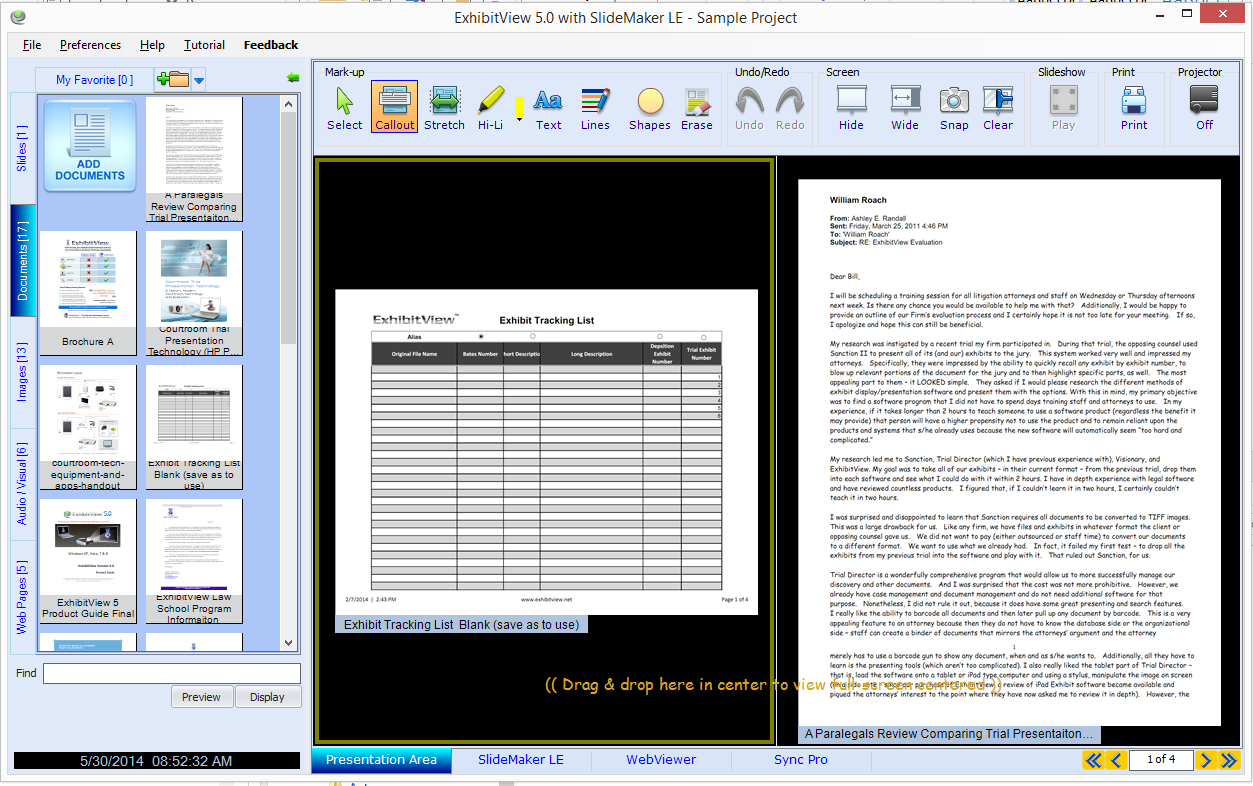 |
| ExhibitView 5.0 (click to enlarge) |
ExhibitView comes with a sample database which can be used
to quickly get up to speed on the program. The desktop offers tabs for
documents, images, and other exhibit items.
Once you create a new case database (one of the options from
the startup screen, or may be accessed from the File menu), you can present
evidence in just a few minutes. Please refer to this desktop screenshot for
reference.
1. Import documents – In the Documents tab, you
will see an “Add Documents” icon in the top left corner (see image above). Click, and follow the prompts to your
exhibits. While I’d like to see a true drag and drop import from the file
folder to the program, this works fine.
2. View exhibits – Drag and drop a document onto
the presentation screen (center, left or right) area. Zoom in using the Callout
tool, highlight desired text, or try some of the other annotation features.
Some other programs such as TrialDirector will allow more options for
displaying additional documents, but in reality, the most common presentation
will be of just one or two exhibits together at a time.
3. Connect your projector cable – In most cases, the
projector will be automatically connected to the program, so you’re ready to
present.
4. Present your evidence – Click the Projector icon
(at the top right of program window). You may leave it on, or use it to blank
the screen. Alternatively, you may clear the presentation preview, which will
put up a blank screen. This can be helpful if your projector defaults to a blue
or white screen when there is no signal. ExhibitView differs from other trial
presentation programs in that annotations are done directly on your preview
screen, rather than your presentation view. This isn’t a problem unless you
have a small laptop running the program, since you are not viewing the exhibit
in a full-screen view.
5. Win your trial – Well, that part is up to you,
but you’ll have the tools to help you present the evidence.
ExhibitView is available for $549, plus $149 for an annual support contract. They also feature an iPad version and TranscriptPro. Additional info may be found on the ExhibitView website.
ExhibitView is available for $549, plus $149 for an annual support contract. They also feature an iPad version and TranscriptPro. Additional info may be found on the ExhibitView website.
NOTE: If you are considering ExhibitView, it is available for 50% off
today (May 30, 2014) and tomorrow. Purchase Any ExhibitView PC or TranscriptPro
product for 50% off, by using promo code 50%OFF.





