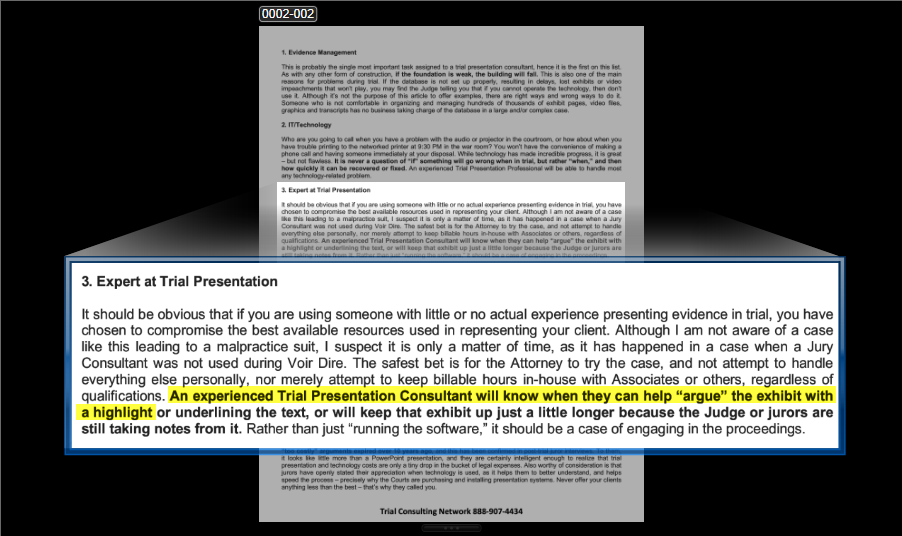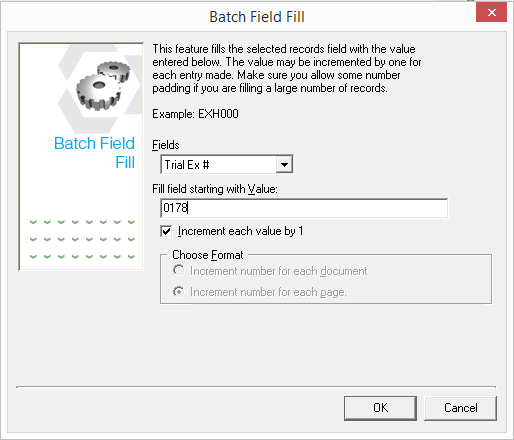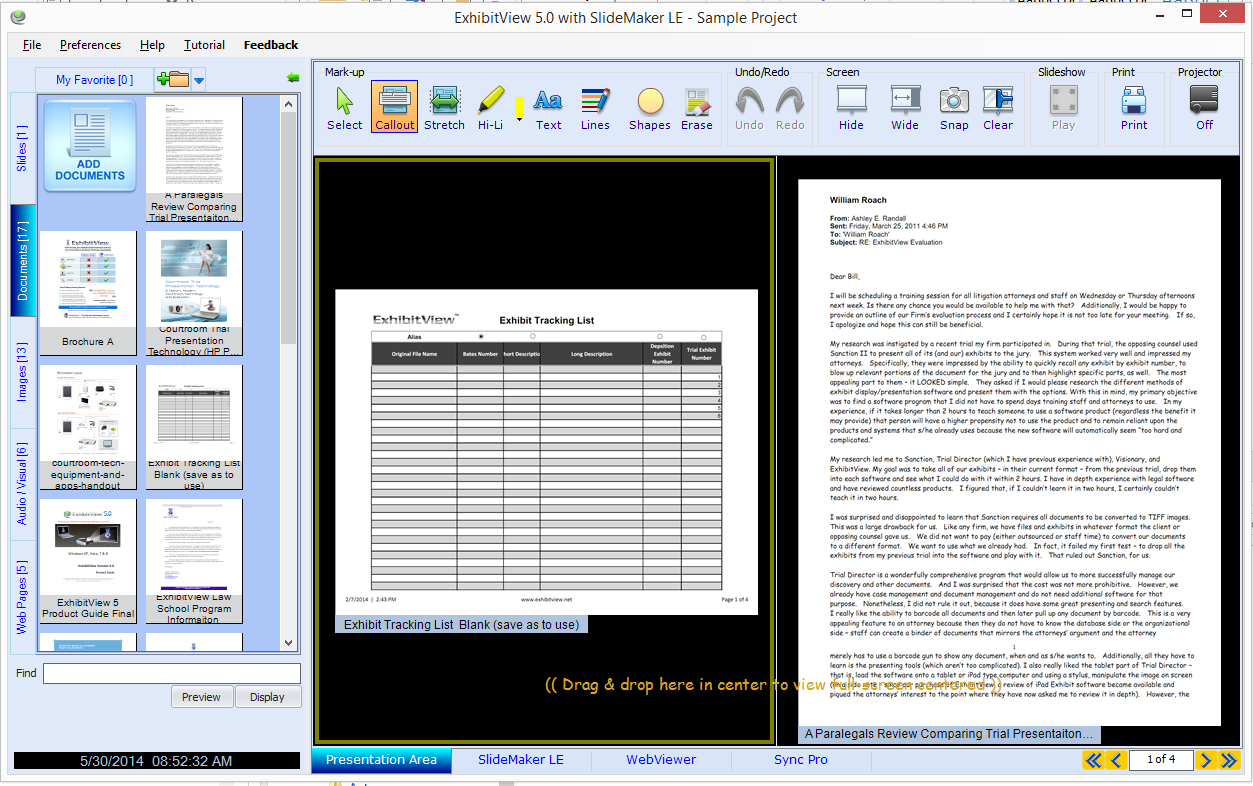I've often said that when it comes to trial technology, it’s
not a question of if it will fail, but rather when it will fail, how bad that
failure will be, how long it will take to fix it, and whether anyone else will
even notice that something has gone wrong.
ACTUAL CASE STUDY:
I arrived well before
the trial day started in a California U.S. District Court recently, and
proceeded to connect my laptop to the system in this “wired” courtroom. I
connected everything just as I had been doing every morning, and proceeded to
display a document – just to make sure everything was working as expected. It
was not. A blank screen showed on all displays, where the document should be.
It is extremely unlikely that this would be the end of the
story. Let’s take a closer look at everything stated, with possible and actual outcomes.
This article is number
3 in a series entitled “Trial Tech Tips.” Focused on the crossroads of law and
technology, and in no particular order, we will share a collection of proven
and tested methods for accomplishing a wide variety of common and/or critical
tasks encountered during trial preparation or presentation. We will also try to
rank them from one to ten on a “geek scale,” with one being not too technical,
and 10 being very technical. On a geek scale of one to ten, this article would be
rated at about a 5.
“…arrived well before
the trial day started” – Well, at least something went right in this
scenario, and it was not by accident. It was the result of planning ahead, and
having the experience necessary to anticipate problems. Those who feel
comfortable and confident enough to come sauntering in a couple minutes before the
judge enters the courtroom are not the ones you’d want in charge of your trial
presentation.
“…proceeded to
connect my laptop to the system in this “wired” courtroom” – Many Federal
Courts have everything needed to connect your laptop into their system and
present your evidence electronically. Some State courts also have equipment. In
any event, it is imperative to hook up and test the system prior to the first
day of trial, and then perform a quick check daily. Bear in mind that systems
and connections differ, and don’t expect them to accommodate your desire to
connect an iPad wirelessly.
“I connected
everything just as I had been doing every morning, and proceeded to display a
document – just to make sure everything was working as expected” – These is
only one way to verify that everything is in working order. Test it. If it
works, great. If not, and you’re in trial, and you’re in a rush (which you
always are during trial), you have a real problem. Even if you’ve been in trial
for several days, weeks, or even months, you should never assume that nothing
has changed. From something as simple as a cord getting unplugged, to a major
computer meltdown, something can and likely will go wrong at some point.
“It was not. A blank
screen showed on all displays, where the document should be” – Now here’s
where this story could take a number of different directions. One suspect would
be the courtroom equipment. Maybe someone has unplugged a cable, switched to
the wrong input or output, or turned the system off.
If you have only one trial laptop, you’ll have to quickly
check for problems there. If you can’t find anything wrong, you must proceed to
begin troubleshooting the presentation system, attempting to isolate, locate,
and correct the problem. If you’re not familiar with trial presentation
equipment, it’s much too late to call someone else to help. At this point, you’re
in pretty deep without a backup plan or the experience to fix the problem. It’s
pretty much “game over” for you at this point.
If you do have a backup laptop ready to go with the current
and updated trial database, now’s the time to connect that and see if that
fixes the problem. Many things can go wrong with a computer, and although most
are not really serious, one little problem can be enough to ruin your day (or
career) when you’re really in a hurry. Switching to your backup quickly
eliminates the other computer and its connections to the system from the
equation. If that corrects the issue, you’re good to go. If not, then as in the
previous scenario, you will have to look for other problems with the system.
In this particular case, one laptop had a display setting
issue. Not a major problem, but one that might be expected when connecting and
disconnecting several times per day to courtroom equipment during the day, and
war room equipment in the evening. Since I did (and ALWAYS do) have a backup
ready to go, the problem was quickly corrected, and nobody knew that anything
had happened. The setting was switched and both laptops were back in action.
Expect the best, plan
for the worst, and prepare to be surprised. (Dennis Waitley)