Two of the most important and frequently used features in
trial presentation are also two of the most basic – the zoom and the highlighter.
These two features can literally bring a document-intensive trial to life –
quickly navigating to the desired page, then narrowing the focus to a single
paragraph and emphasizing key text within that paragraph.
NOTE: This article has been featured by TechnoLawyer as the LitigationWorld Pick of the Week!
NOTE: This article has been featured by TechnoLawyer as the LitigationWorld Pick of the Week!
This article is number
2 in a series entitled “Trial Tech Tips.” Focused on the crossroads of law and
technology, and in no particular order, we will share a collection of proven
and tested methods for accomplishing a wide variety of common and/or critical
tasks encountered during trial preparation or presentation. We will also try to
rank them from one to ten on a “geek scale,” with one being not too technical,
and 10 being very technical.
On a geek scale of one to ten, this article would be
rated at about a 2. As promised in the previous article (Trial Tech Tips - TrialDirector Bates Numbering), we are aiming for the lower end
of this scale in this installment.
It may seem that a trial rich with photographs, graphics, animations,
videos and other interesting visuals would be the sort of trial to benefit most
from using trial presentation technology. While it might indeed be difficult
(if not impossible) to show some of this without a decent courtroom setup
(projector, screen, monitors), the boring, document-intensive case may benefit
even more.
In fact, trial presentation software was originally designed with
this goal in mind – to take a plain paper document, and devise a method of
showing it to the entire jury, and further, to control which part of that
document the jury is able to read. The end result (trial presentation software)
is an excellent example of improving upon both the efficiency and effectiveness
of a process that has been around for years. In the past, a printed copy of an
exhibit was shown to each juror individually, making sure everyone had an
opportunity to thoroughly review it. Hopefully (but not likely), they were only reviewing what you wanted
them to. Now, the process which has become commonplace in the courtroom is to
show everyone at the same time. This alone can dramatically shorten the length
of a trial.
While each software package (i.e., TrialDirector, Sanction,
ExhibitView, Visionary, TrialPad, etc.) has its own options for zooming in on
an exhibit, there are two basic methods. For purposes of this article, we will
refer to them as the “area zoom” and the “callout.” The images used here were
captured using TrialDirector,
and are taken from an article entitled, “Trial Presentation in Large and Complex Cases.”
 |
| Area Zoom |
The area zoom approximates what can be done with an ELMO, or
using the pinch-zoom feature of an iPad or other tablet. Although it is a
feature that jurors will be familiar with from their own computer use (another assumption
that is not so much of a variable nowadays), the image is not precisely
controlled, but rather just appears closer in a general area.
 |
| Callout Zoom |
The callout is more precise, cutting out the surrounding
area and bringing to focus only the desired portion of an exhibit. This callout
is typically displayed on top of the source document, showing it (for
authentication) but making it difficult to view (controlling focus). The
callout is very effective for showing text in documents.
You can also highlight sections of an exhibit. It is
generally recommend that you only highlight the key text, rather than an entire
paragraph.
Doing so can look a bit odd when zoomed, and does little to draw
focus to specific language. Highlighting everything can have the same effect as highlighting nothing, and can have a negative visual impact from the huge bright yellow block.As you can see in the image below, we have now isolated the paragraph we’re concerned with, and highlighted the specific language within that paragraph. The first place your eyes are drawn to is the highlighted text. Done properly, this can have a powerful effect on what a viewer understands and remembers.
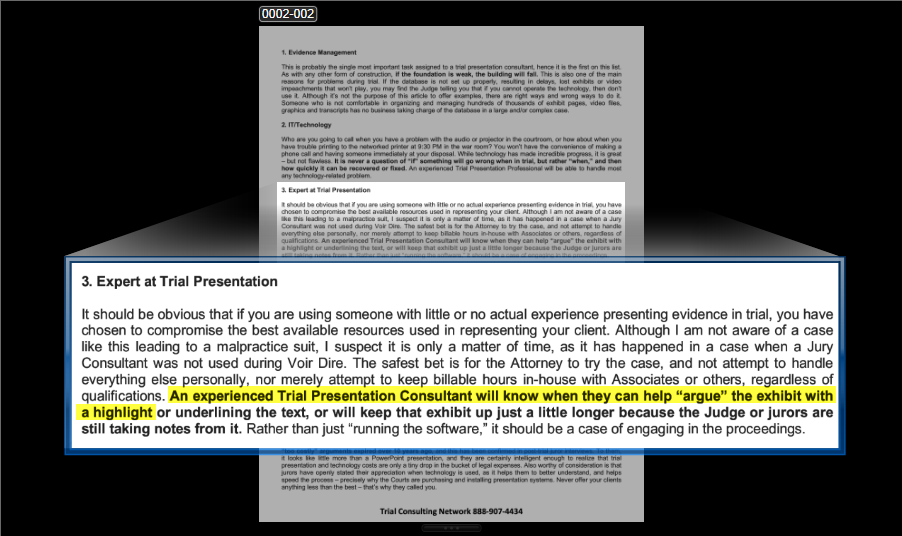 |
| Callout Zoom with Key Text Highligted |
Stepping through the images progressively illustrates a few different methods of displaying your exhibits, and the benefits of each. In the end, the more you are able to control the focus of the jurors, the more likely they will recall what you considered important enough to bring to their attention.



No comments:
Post a Comment
Note: Only a member of this blog may post a comment.