NOTE: This series will cover what happened, how we've adjusted, where we are now, and where we're headed. We will also offer numerous tips, tricks, and best practices for hybrid and remote trials.
When is the last time you joined a Zoom meeting, only to realize the total disaster you were displaying to everyone? Maybe you're having a bad hair day, messy background day, or even a sun-suddenly-broke-through-the-clouds-and-started-blazing-in-through-the-window-directly-behind-you-as-soon-as-you-turned-on-your-webcam-day. Hey, things happen. But -- many of these little disasters are actually preventable.
You might already know there are settings you can use to allow or prevent your webcam from turning on automatically when you join a meeting. But what about when you're in a rush, or need to join from another device? Every remote meeting platform is different, but since we provide remote and hybrid trial hosting on the HIPAA-Compliant (extra security features) Zoom platform, we'll cover that one here.
So, let's say you have a Zoom invite, and when you click the link, you're fortunate enough to discover that the meeting has not yet started. Lucky you! You have a brief moment to check your settings before anyone else can watch you fumbling with it all.
For those who would like to try all of this before your next Zoom appearance, feel free to try the link below, which we normally include in our Zoom meeting invites. You can download and update to the current version (yes, you really should do that) or just run a test meeting to see it all in action and make sure you're ready to go online.
----------------------------------------------------------------------------------------------
IMPORTANT: We are hosting on the HIPAA-Compliant Zoom Platform, with enhanced encryption and security features.
1. Update to the current version of Zoom and log in with your FIRST and LAST NAME: https://www.litigationtech.zoom.us/download
2. Test your connection, camera, microphone, speakers. Check your lighting, and background: https://www.litigationtech.zoom.us/test


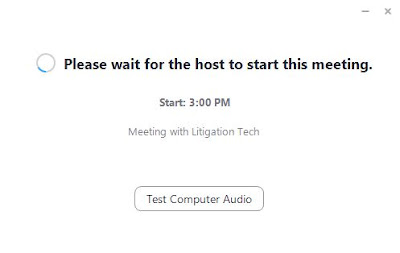


No comments:
Post a Comment
Note: Only a member of this blog may post a comment.