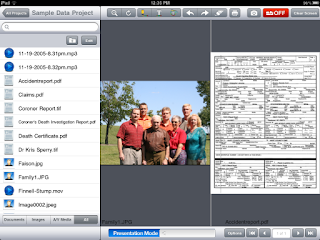Author’s Note: I’ve
added some additional screen shots and info to this blog version.
I’ve had many people ask,
“When will TrialDirector have an iPad app?” The last time I discussed it
with InData, they had looked into the idea but felt that it may not be worth
the investment to develop an iPad app. They were, however, exploring remote
control possibilities, using an app such as LogMeIn Ignition to control the
full-featured PC version of TrialDirector over a Wi-Fi network.
William Roach, developer of PC-based ExhibitView software,
decided it was worth his time to develop an iPad app for ExhibitView. By adding
ExhibitView iPad to their product
line, the company has become the first trial presentation software company to
offer a software application for both the PC and the iPad. Roach says, “Specifically
we wanted to be in the iPad space because of all the excitement. We really
thought about how we could enhance the value of our PC brand and not circumvent
its sales. With the majority of law firms still having PC’s and everyone
getting iPads, we felt it was a very deliberate strategic move.”
ExhibitView is also
developing a version of its trial presentation software for the Google Android
and Apple Mac operating system. This
aggressive development strategy is encouraging to gadget-minded
litigators. Although I don’t have an Android tablet, I would love to compare ExhibitView
on Android with the iPad version once it
is released. For now, I will settle on a standalone review of the ExhibitView
on the iPad.
After several years of battling for market-share with the
likes of TrialDirector and Sanction, ExhibitView iPad joins the ranks of
TrialPad,
Evidence, and
Exhibit
A in the iPad apps for trial presentation space. For the purpose of this
article, I will not review the PC version of ExhibitView, although I will say
that users of the software will find themselves at home with ExhibitView iPad, which
has a similar look and feel to the PC
application. In fact, the PC version of ExhibitView has just added a new
feature, “Save as iPad,” which exports an entire case in ExhibitView on the PC to
a file that can be imported without modification into the iPad app.

At the current introductory price of $29.99 (regularly
$69.00, or free with purchase of ExhbitView PC version), ExhibitView falls in the mid-range for trial
presentation apps. In the “Wild West” iPad app development game, price does not
necessarily indicate value. It seems that setting a price point for an app is (or
at least was) something of an experiment, which Roach and ExhibitView
benefitted from by coming to the table, or iPad, late.
Opening ExhibitView iPad brings up a screen which features a
Dropbox link icon. One of the first things you’ll need to do is
set up a Dropbox account, because that is the
only way to get exhibits and files onto the iPad and into the app. But don’t
fret, Dropbox still has free accounts with a maximum of 2 gigabytes of disk
space allocation. Once you establish an account and link it to the app, you’ll
have full access to all of your exhibits stored in Dropbox.
From Dropbox, you may choose individual files or entire
folders to download to the iPad. This can make it very quick and easy to import
an entire case file into the app, which you’ve assembled on your PC (or via the
Save as iPad feature in ExhibitView). Although file transfer via iTunes is not
supported, connecting via cable to your laptop every time you need to update
exhibits in a case is not a very practical method during a trial.
Another nice feature on the home screen is the Help button.
The help file does a nice job at covering the basics, although you could
probably just jump right in and start using the app by creating a new case,
adding exhibits, and trying out all of the tools and features.
Although ExhbitView iPad works in either landscape or
portrait mode, which allows for 360 degree iPad rotation, I would recommend
using landscape mode because of the added real estate available to see and
select files listed on the left-hand side of the iPad.
The app handles several file types, but I encourage you to
work with PDF files. I tested PDF, Microsoft Word, and PowerPoint files; JPEG and PNG images; and MP4 video. Other than graphic layers
getting a bit whacked in PowerPoint (I’ve seen formatting issues in other apps,
and would generally recommend converting exhibits to PDF anyway), it all worked
nicely, including the Word document. I did, however, notice an issue in
displaying the proper (full screen) image with native PowerPoint and Word. Although
.pptx and text files showed up in the file list, they are not supported, and
did not display. In a trial presentation app, it would certainly be helpful to
handle a text file, with options to work with transcripts.
A nice feature I like about ExhibitView’s “database” view is
that there are tabs which will automatically filter and sort exhibits by file
type for you: Documents, Images, A/V Media, and All (to show everything in your
evidence collection).
Connecting the external monitor when the app is running
automatically connects the iPad, displaying the ExhibitView logo, however
you’ll still need to hit the “On-Off” button to begin sending images. Note that
this button indicates the current state: not what will happen when you tap it.
In other words, if you tap the red “Off” button, it turns the presentation on,
and then the button turns green, and reads “On.” Maybe it’s just me, but this
seemed a bit counter-intuitive for what appears to be an active button
soliciting a state change. Once I tapped “On,” the screen goes to a blank (no logo) dark gray
color, ready to display an exhibit.
The presentation features are nice and the app handles the
two most important features nicely – Callout Zoom and Highlight, with highlights
appearing a natural, transparent yellow. Although you can only have one active
callout, you can move the callout around and even leave it in place when you
scroll to another page of your exhibit.
You can use a pinch-zoom gesture to zoom in on an exhibit and
add a Callout on top of the pinch-zoom, and even highlight the Callout. You can
rotate the image (probably should have done that ahead of time anyway) and use a
straight-line or free-drawing pen, which you may set to a desired color and
thickness. I noticed that the free-draw pen formed a series of short, straight
lines (rather than actual curved lines) when attempting to draw a circle. There
are Undo and Redo annotations buttons, an Eraser to remove part of an
annotation, and a Print (Adobe AirPrint) button.
There is also a nice “Screen Lock” feature, which disables
all of the file access options and allows you to hand the iPad to a witness to use like a “John Madden”
Telestrator
device (yup, just realized, there’s an app for that, football fans). When your witness is done
marking up the document, you can use the snapshot button to capture the image
in .png format. The flexibility of the iPad would permit you to do this “live”
in front of the jury, by keeping it plugged into the system, or you could
easily disconnect, save the work, and then reconnect to show the completed
work. This could even be a valuable feature when used in conjunction with other
trial presentation software. At least (in my opinion), it beats the heck out of
those clunky touch-screen monitors.
In addition to all of the annotation and presentation
features, you can display two exhibits side-by-side, and annotate or zoom in on
each one.
Many of the differences between ExhibitView PC and
ExhibitView iPad are actually a result of the limited functionality of the iPad
itself. You simply cannot build and manage a complex database on an iPad – at
least not in a practical manner. Also, you’ll enjoy a far greater degree of
speed and accuracy when using a mouse and keyboard (compared to a finger, or
even a stylus), as well as the ability to handle most common file types, as
opposed to just a few. I’ll always agree that doing almost anything on an iPad
looks cool, but that’s really not all that important in most trials.
I would be comfortable using the ExhibitView app in a
smaller matter, but only after thoroughly testing and checking it with all of
my exhibits. I would look forward to the opportunity to have a witness use the
ExhibitView iPad app to mark up an exhibit. This could also be a nice tool to
use in depositions. I feel that ExhibitView is a real contender in the trial
presentation app space, and if you’re interested now would be the time to get
it for just $30. I will close by stating that
phenomenal
success stories notwithstanding, I still prefer to use my laptops instead
of an iPad for trial presentation.